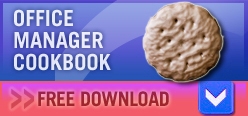Use programs within programs. Saves: 5+ minutes Want to add an Excel spreadsheet to a Word document? You don’t have to open multiple windows at once. Simply use Word’s Insert Object feature to place the spreadsheet on the Word page. You can even make changes by double-clicking the spreadsheet, which opens the Excel-in-Word mini window. No need to toggle. All of the Suite programs, including Publisher and PowerPoint, work together this way.
Use programs within programs. Saves: 5+ minutes Want to add an Excel spreadsheet to a Word document? You don’t have to open multiple windows at once. Simply use Word’s Insert Object feature to place the spreadsheet on the Word page. You can even make changes by double-clicking the spreadsheet, which opens the Excel-in-Word mini window. No need to toggle. All of the Suite programs, including Publisher and PowerPoint, work together this way.
Experiment quickly with color. Saves: 15+ minutes There’s a tricky, winding road you can get lost on when you open a graphics program such as Adobe Photoshop. The many bells and whistles crammed in make it fun to try samples here and there and everywhere of color, filters, brushes, patterns, and more. What if you just want to experiment with something simple, such as seeing your company logo in a new hue? You can’t beat Word’s Picture Tools ribbon. Insert an image onto the page, then click the tab. Hover over the options on the ribbon, such as Recolor, and see how your logo changes.
Change for all, all in one. Saves: 15+ minutes You know that sinking feeling you get when you’ve created a huge PowerPoint slide deck and the speaker asks you to switch your corporate logo from the left corner to the right? On all 100 slides? Bow down to the Slide Master. Unlike the regular slide deck, where if you make a change to a slide, that slide alone is affected, a change to the Slide Master is ported out to all slides. Need a new background? Put it on the Slide Master and it’s instantly changed on all the slides in the deck, whether you have 10, 100, or 1000.
Style Saver. 8+ minutes Even if you are the boss, it may feel like the programs of the Office Suite are bossing you around. You start reformating text so it matches your company’s font, color, and style, then suddenly, things revert back to what the program started with, such as a boring Times New Roman default. In a large document, making your changes over and over again can be tedious and time-wasting, as well as open up the opportunity for error. Use the style saver, found on the Styles ribbon. Once you’ve highlighted the text with the formatting you like, click the “Save Selection as a New Quick Style.” Type a name you’ll remember, such as “MyHeader.” Notice that MyHeader now appears in the Styles section of the ribbon. Whenever you need it, simply click it.
Why just 53 minutes? It’s clear that certain tricks in Microsoft Office can save you entire days, not just minutes or even hours. Once you start adapting this kind of thinking into your daily workload, you’ll find that you really do have time for that sunset sail, back nine, or wine tasting with the old fraternity brothers. How do you beat Microsoft Office at its game? Please add your time-savers below and bookmark this page for updated ways to grab back minutes from your own busy days!
Now that we’ve saved you 53 minutes, you’ll have plenty of time to download and read the Office Manager Cookbook. In it, find 9 soul nourishing recipes certain to lower stress levels and help you refuel.